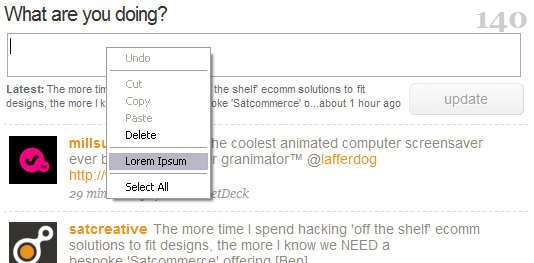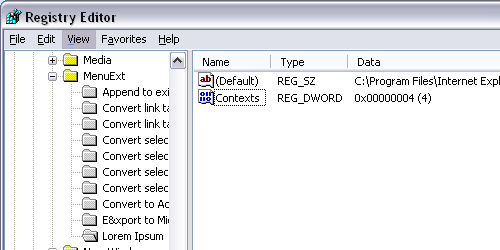Problem: While doing web development, I frequently need to insert lorem ipsum into a text field or textarea. To do this – bearing in mind that I don’t really like or use bookmarks, too messy – I tend to google “lorem ipsum”, hit lipsum.com, select/copy the block of text, and then return to my form field and paste it.
I wanted a quicker solution, and as I find myself using IE more and more to develop in now (thanks to the excellent ‘Developer Tools’ extension – never thought I’d say that!) my lorem ipsum fix would have to be in the form of an IE toolbar button or menu item.
Fix: It turns out that adding a simple javascript based text field filler option to a context menu is really easy, so that’s what I did. Here are the steps:
Firstly: Create the javascript to access the currently focused field, and insert the lorem ipsum text. Create a new html file in a location of your choice – I used C:Program FilesInternet ExplorerPlugins – and copy the following code into it:
<script language="JavaScript"> var parentwin = external.menuArguments; var doc = parentwin.document; var rng = doc.selection.createRange(); rng.text = "Lorem ipsum dolor sit amet, consectetur adipisicing elit, sed do eiusmod tempor incididunt ut labore et dolore magna aliqua. Ut enim ad minim veniam, quis nostrud exercitation ullamco laboris nisi ut aliquip ex ea commodo consequat. Duis aute irure dolor in reprehenderit in voluptate velit esse cillum dolore eu fugiat nulla pariatur. Excepteur sint occaecat cupidatat non proident, sunt in culpa qui officia deserunt mollit anim id est laborum."; </script> |
Save the file as loremipsum.htm.
Secondly: Create the registry entry for the menu item:
- Open/run ‘regedit’ (Start > run… > “regedit” > ‘Ok’)
- Use the tree to navigate to:
HKEY_CURRENT_USERSoftwareMicrosoftInternet ExplorerMenuExt
using the tree view on the left of the Registry Editor. - Create a new key (Right click, “New” > “Key”) and call it “Lorem Ipsum” or anything you like.
- Inside the new key, open the ‘default’ string value that’s already there (double click on it), and enter the path to the script you created just now. i.e. C:Program FilesInternet ExplorerPluginsloremipsum.htm
- Now create a new DWORD value (Right click, “New” > “DWORD Value”) and rename it “Contexts”. Set the value to 0x04 (hex) or 4 (decimal). Here’s an explanation of the different values.
That’s it! Now open IE, find a textarea or text field, right click, and you should see something like this: