Niggle: I use Google Chrome’s Incognito window mode regularly to view multiple Google Analytics accounts at the same time on one PC. It’s very useful – it means I don’t have to keep signing in and out of my primary google account – but what annoyed me each time was having to open chrome, then open a new ‘incognito’ window from there, which leaves the old ‘normal’ window open in the background.
Solution: Since Chrome came out of beta, the ‘−−incognito’ command line switch has been available.
So, to get this switch working with a short cut, do the following:
- Copy the existing Chrome shortcut in your quicklaunch bar, desktop, or start menu.
- Rename the shortcut to something obvious, I called mine “Chrome Incognito”.
- Right click on the shortcut, and select ‘properties’.
- The Properties window opens, and you can select the ‘Shortcut’ tab as shown below:
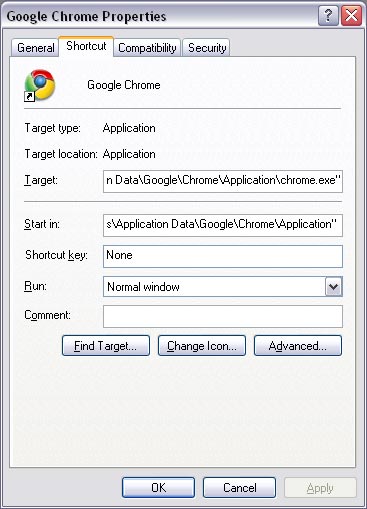
Note the ‘Target’ path field
- In the ‘Target:’ field, add the switch ‘ −−incognito’ to the end of the target path, as shown below:

incognito ‘Switch’ added to target path
- Click ‘OK’ to save your changes.
There, all done, that shortcut will now open Chrome in incognito mode window. If you have other normal chrome windows open, they will not be effected by this window. For example, you can stay logged into a google account, a live account, or any other persistent cookie/session driven system. Incognito windows are also great for logging into online banking sites if you’re a bit paranoid.
Note: If you have a 0.* version you will need to upgrade to v1.* or higher.
Yes this is the perfect line for incognito mode:
‘−−incognito’
but what do you write if you want BOTH at the same time;
incognito AND maximized window?
because
“C:Program FilesGoogleChromeApplicationchrome.exe” –incognito–maximized…..
doesn’t work.