Vehicle: 1996 Golf Mk3 VR6 Highline.
Problem-ish:
I bought a Vgate VS450 to check out some error codes on my VR6. It’s an OBD2 interface scanner, but as there are several other interfaces/protocils it can read, and mine is a ooooold car, it took a few attempts to get it to read anything worthwhile. Here are some screenies to guide you thorough.
Solution-ish:
Step 1: Plug the unit into your OBD port. On my Golf Mk3 (’96) the port is under a plastic cover to the left of the ash-tray. To remove the cover, first take out the ashtray (there’s a little sprung lever under the tray that allows it to be removed completely), then slide the plastic cover to the right. In my case the OBD port was crusted up with 18 years of dust so a quick wipe over with Switch Cleaner sorted that out.
Step 2: Turn the car’s ignition switch (yep, the key) to ‘accessory’ position (remembering that if you have an immobiliser like I do, it needs to be disabled!). The VS450 should turn on and display the screen shown below. Select the [Y] button.
Step 3: The main menu appears showing various interface options. The only setting that works for me is OBD2 / EOBD. Select this with the down arrow and then [Y] button.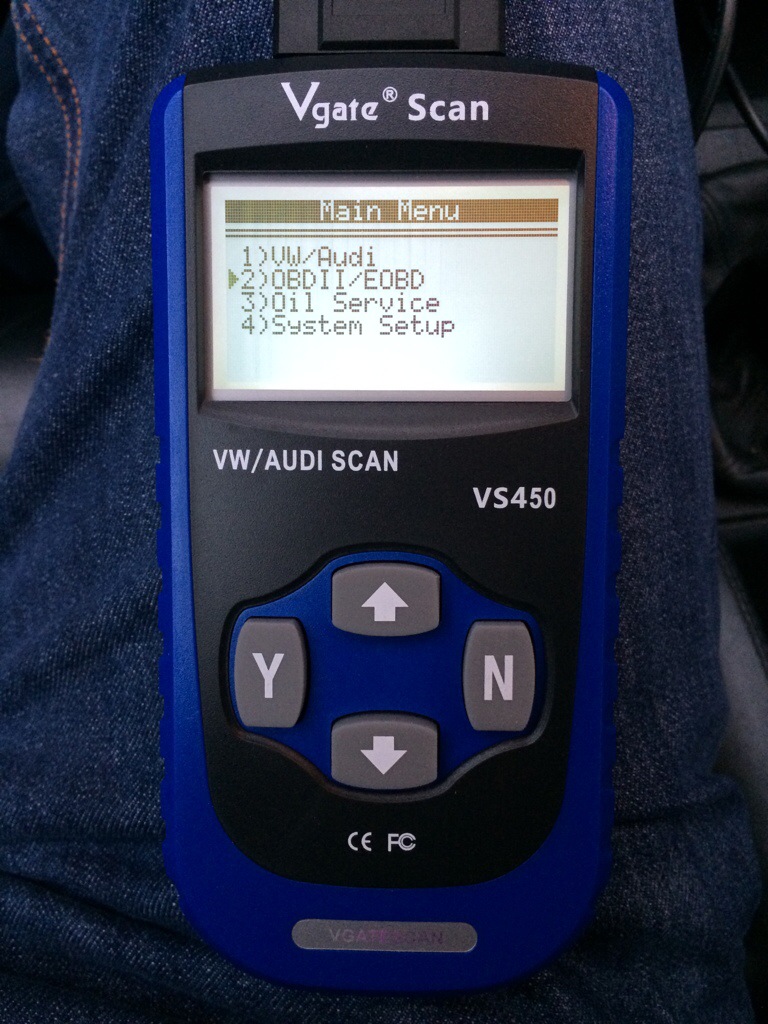
Step 4: The unit will now attempt to connect to the vehicle using various protocols, a few examples are shown below:

Step 5: Once a connection is established the unit will tell you so, also telling you which protocol was successful; In my case it’s ISO9141.
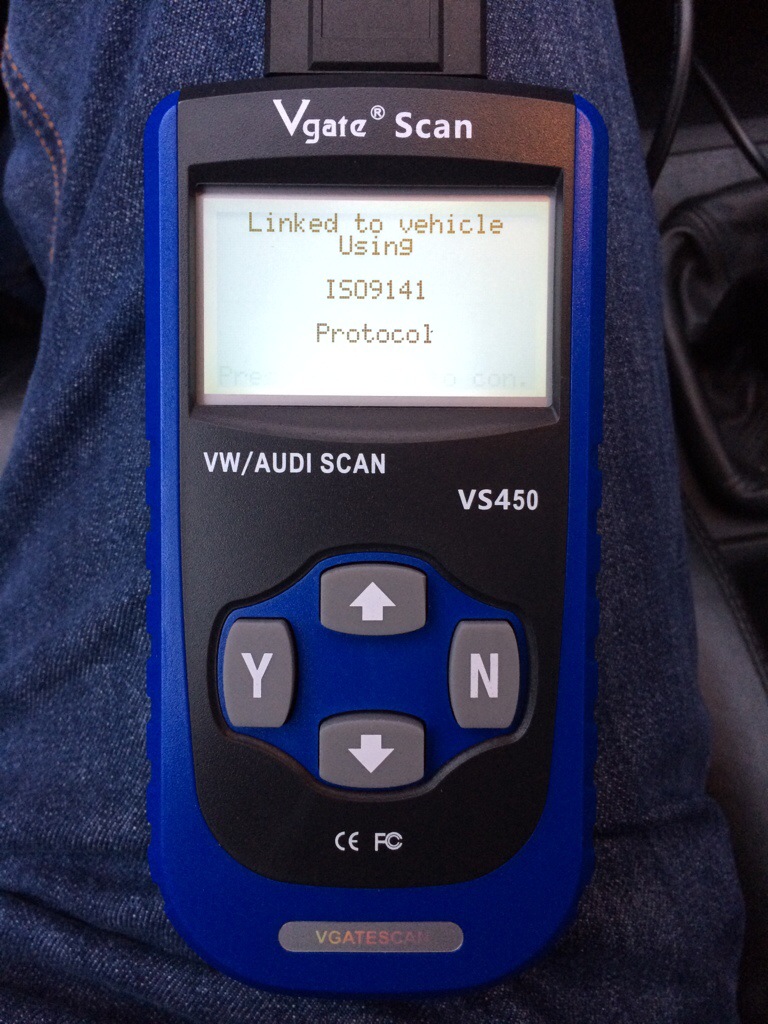
Step 6: Next a choice is given to Read Codes or Erase Codes. Select what’s needed and continue with the [Y] button.
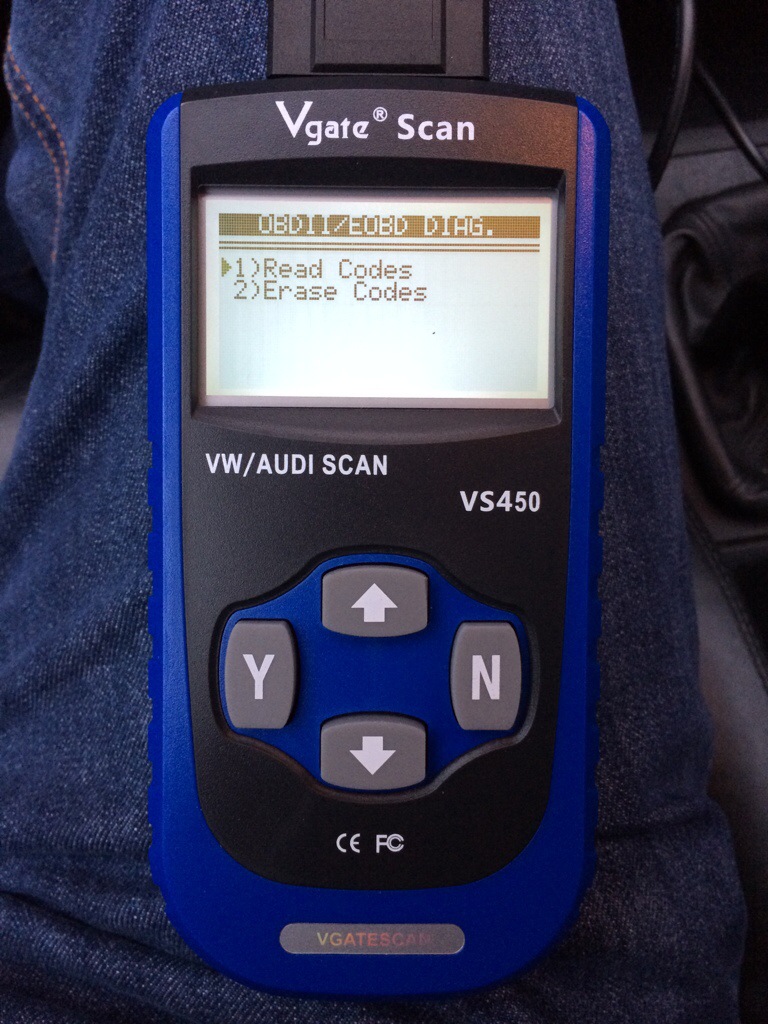
Step 7: OBD/OBD2 Is a slow old serial interface, nothing like even the slowest phones we have now, so reading the trouble codes takes a few seconds. You’ll likely hear clicks from under the dashboard from the ECU/Relays which is nothing to worry about.
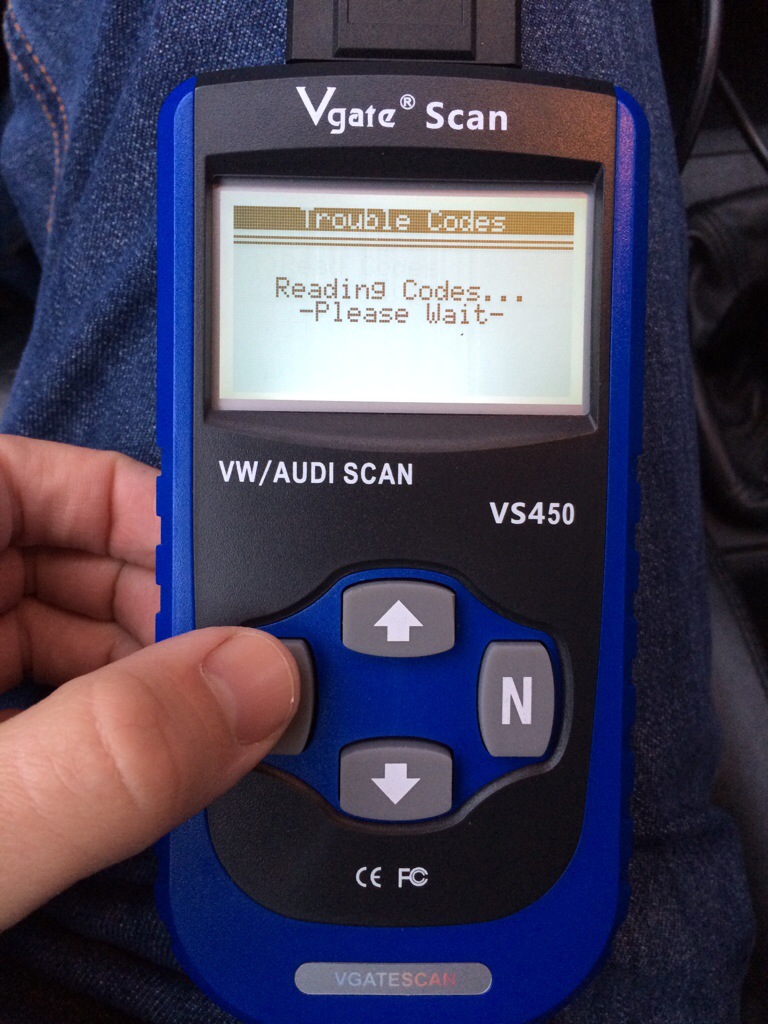
Step 8: The next screen will list any codes that were found. Unfortunately none are shown in this screenshot as I’d already cleared them (I had an over-temperature warning, and a coolant sensor failure warning).
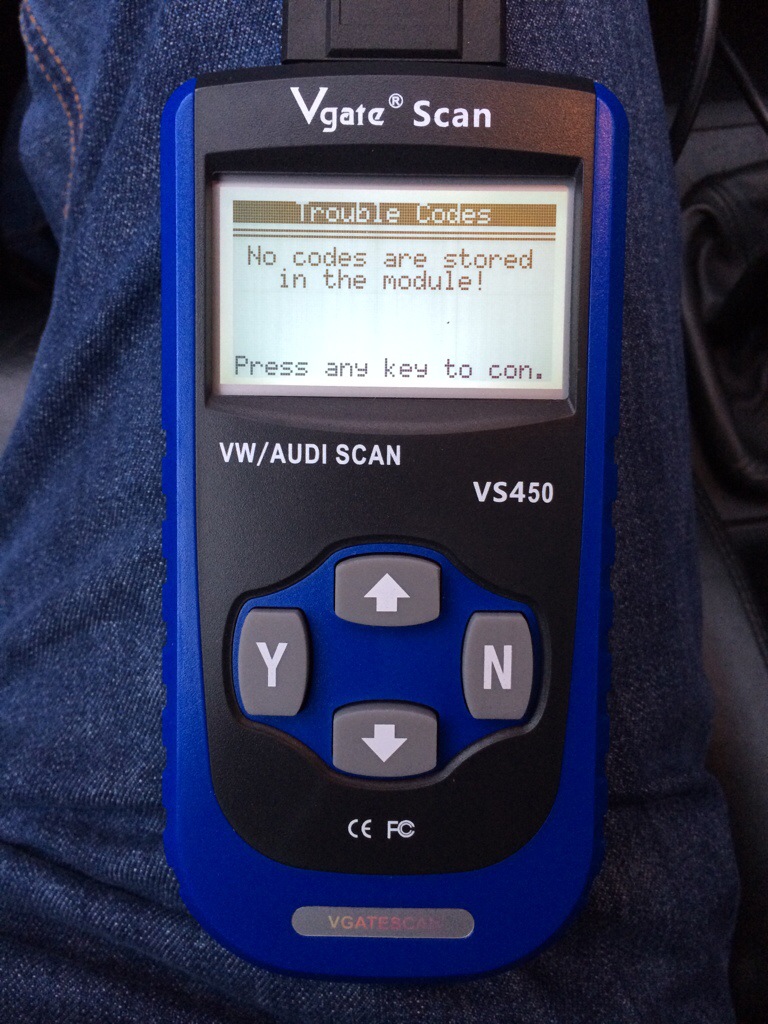
Step 9: Once you have identified some codes / errors, you can erase them by selecting ‘Erase Codes’ shown in Step 6. Obviously you’ll need to address the problem reported by the code otherwise it’ll just re-appear next time that fault arrises.
Troubleshooting: Sometimes when trying to establish the initial connection, or when trying to read codes, you’ll get “LINK ERROR!” displayed like so:
When this happens, you’ll then be presented with a series of screens that suggest reasons why communication might have failed. Please read them… In my case this was what alerted me to the fact that my Immobiliser was still enabled and wasn’t allowing access to the ECU. The screens are:
Help please: I’ve not been able to reset my service lights or change my service intervals with this unit. It tries, then says “Link Error” If anyone else has on their Mk3 Golf please let me know how you did it!
Please let me know if this post was useful at all, just one click!


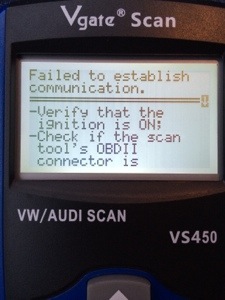

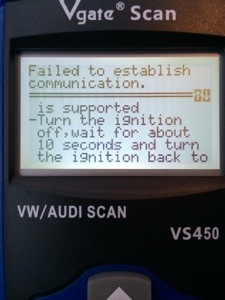
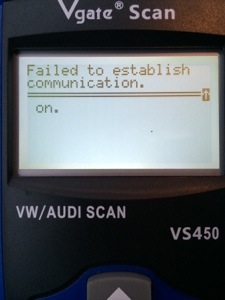

 - +6 thumb, 6 overall.
- +6 thumb, 6 overall.
I also experienced the same issue with my Autel Vag 405,my car is vw golf 3 2.0 1996.
We need solution to this problems.
Link error means it cannot access the module. I have the same reader and the same link error message..In a nut shell, It’s not compatible with the modules you are trying to read.